The following contexts introduce the specification and suggested instruction of battery/adapter.
AC Adapter specification
The AC adapter of ASUS laptop shows the input/output voltage/current (as below red square mark in the picture) and the safety certifications on the rear side.
INPUT: Applicable voltage is 100~240V as AC (Alternating Current), 50~60Hz as frequency, and 2A as current.
OUTPUT: Applicable voltage is 19V as DC (Direct Current) and 6.32A as current. The maximum watts is 19V * 6.32A = 120W.

You can also check AC Adapter specification in the User Manual. Here you can learn more about How to download User Manual.
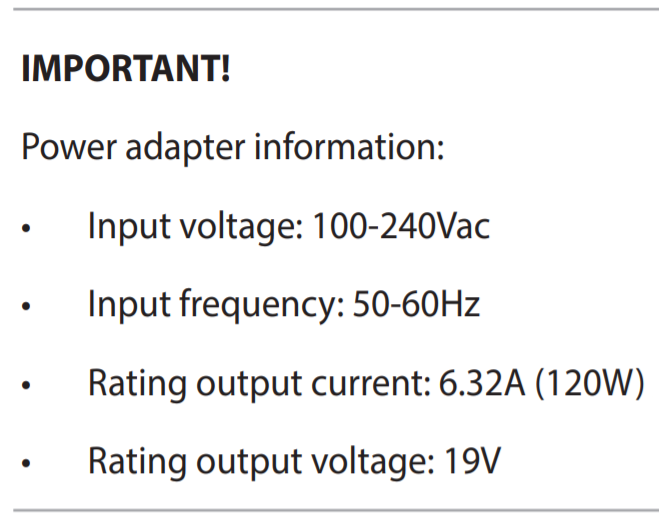
The maintain and recommended use of AC adapter and cable
Please refer to the following items to properly use the AC adapter and power cable of the ASUS notebook to prevent potential damages to the laptop.
- For the best performance, please use ASUS original AC adapter and power cable for your ASUS notebook to avoid compatibility issues.
- Do not use different adapters on different models, or plugging in different sizes of connectors might cause damages. Even though the size of the DC Jack is the same, please ensure the adapter specification (e.g. 19V / 4.74A) is the same. Otherwise, the adapter or laptop will be damaged due to wrong usage.
- Before charging the laptop with the adapter, please make sure no abnormal stuff (such as dust or tiny cotton) inside the connectors of the AC adapter and laptop. If there is stuck stuff, please clean it before using the AC adapter.
- Do not place the adapter on the ground while using it because the office chair wheels can easily damage the power cable causing and cause short circuits or electricity leak for the cable.
- While using the AC adapter: Please stretch the power cable of the AC adapter, and do not tie it up on the AC adapter or anything.
- Store the AC adapter or while not using it: Please refer to the following illustrations to store the power cable properly and use Velcro to tie it up. This way not only saves the cable easily but also prevents it broken.



※ Note:
- The broken or damaged cable may cause a short circuit between the inside of the computer and the adapter, it may also get an electric shock or overheating, even catch the fire.
- Please do not tie the cable on the AC adapter or anything because inappropriately tying may cause the inside cooper wire of the cable broken. The following illustrations are the incorrect methods of tying cable.



Battery instructions
ASUS battery of laptops utilize Li-ion battery which has no battery memory effect, and the system is able to prevent over-charge/excessive discharge/charge temperature control.
One thing to be emphasized is that Li-ion battery will “self-discharge” and battery level will slightly go down even though it is not used.
If the battery had been stored for a long time and discharged to 0%, it may cause the voltage of the battery lower than the specification of Under Voltage, and the battery will be damaged and no longer rechargeable. Therefore, you need to always keep a certain amount of charge remaining before long-term storage without using.
We recommend to charge the battery to 50%, turn the device off, and remove the AC adapter when not using the laptop for a long time. Recharge the battery to 50% every three months to refresh the battery and prevent battery damage due to over-discharge.
For other battery introduction, here you can learn more about ASUS Battery Information Center.
Q & A:
Question 1: Why does my computer stop charging after battery level is 60% or 80%?
Answer 1: Please make sure whether you set up charging mode in ASUS Battery Health Charging software (For some models, the Battery Health Charging is integrated in MyASUS). In order to protect the battery, Battery Health Charging allows you to set your battery’s maximum power of ROSC (Relative State Of Charge) which helps extend the battery’s lifespan. Learn more about the introduction of ASUS Battery Health Charging.
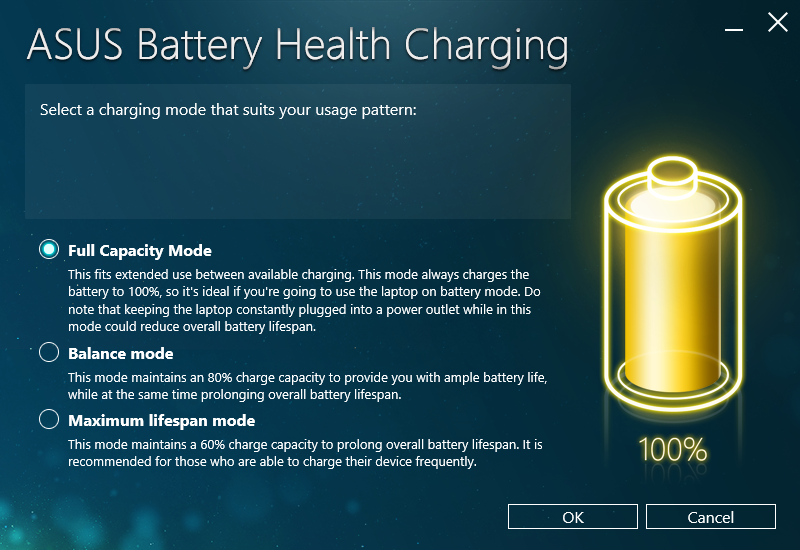

Q2: Why are the time and the settings not correct in BIOS configuration after I did not use the computer for a long time?
A2: Because most laptops are using the embedded battery, it will have no power if the computer had not used or recharged, and then BIOS time and settings will return to default.
If you will not use the computer for a long time, please charge the battery to 50% and turn the device off, then recharge the battery to 50% every month to prevent the battery has no power.







